Entry column dependencies and Column-to-column dependencies
Project dependencies
Project dependencies
The system uses Project Dependencies to restrict which objects can be logged against a particular Project by any given user. These objects include Activities, Pay Types, Bill Types (time entry screen), Expense Codes, Sources, Currencies (expense entry screen), Locations, Items and Units (custom entry screen). When no Project Dependencies exist for a project, it is considered 'open' and users can log entries against any item for a selected project as long that item is contained in at least one of the user's groups.
Let's break this down. The default time entry screen allows you to use 5 columns for specification of your time. The actual time entry screen you are using can display less columns and have different column names. You can use different time entry screens for different users in your organisation. Let's take a closer look at the columns:
- The 1st column has the default name 'Project' (but it can, like all columns be renamed in your situation).
- The 2nd column has the default name 'Activity'.
- The 3rd column has the default name 'Pay Type'.
- The 4th column has the default name 'Bill Type'.
- The last, 5th, column has the default name 'Comment'.
Take a look at the default time entry screen.
The 1st four columns are pre-defined values. There are 4 tables with the code and description of each value (and other detailed information you have defined per value). The 5th is a free text entry field (you can how many characters you can enter in this field in the settings (default is 255 characters)).
With project dependencies you can define which values are available in the other 3 columns (Activity, Pay Type & Bill Type) after a value in the Project column is selected. Once a project is defined and saved in Journyx, a link to define the 'Entry Column Dependencies' appears on the project detail screen.
Example
Let's say you have this situation:
- Multiple Projects (P1, P2, P3, P4, P..),
- Multiple Activities (A1, A2, A3, A..),
- Multiple Pay Types (PT1, PT2, PT..),
- and multiple Bill Types (BT1, BT2, BT..)
With the 'Modify Entry Column' option you can define that, when the value 'P1' is selected in the 1st column, only the values 'A2' and 'A3' are available in the 2nd column, the values 'PT1'and 'PT..' are available in the 3rd column and the value 'BT1' is available in the 4th column. If you choose another value in the 1st column, for example 'P4', you can define that other values are available in the other columns (in the screenshot sample: when 'P4' is selected, the values 'A3' and 'A4' (2nd column), 'PT1' (3rd column) and 'BT1', 'BT2' and 'BT3' (4th)) are available.
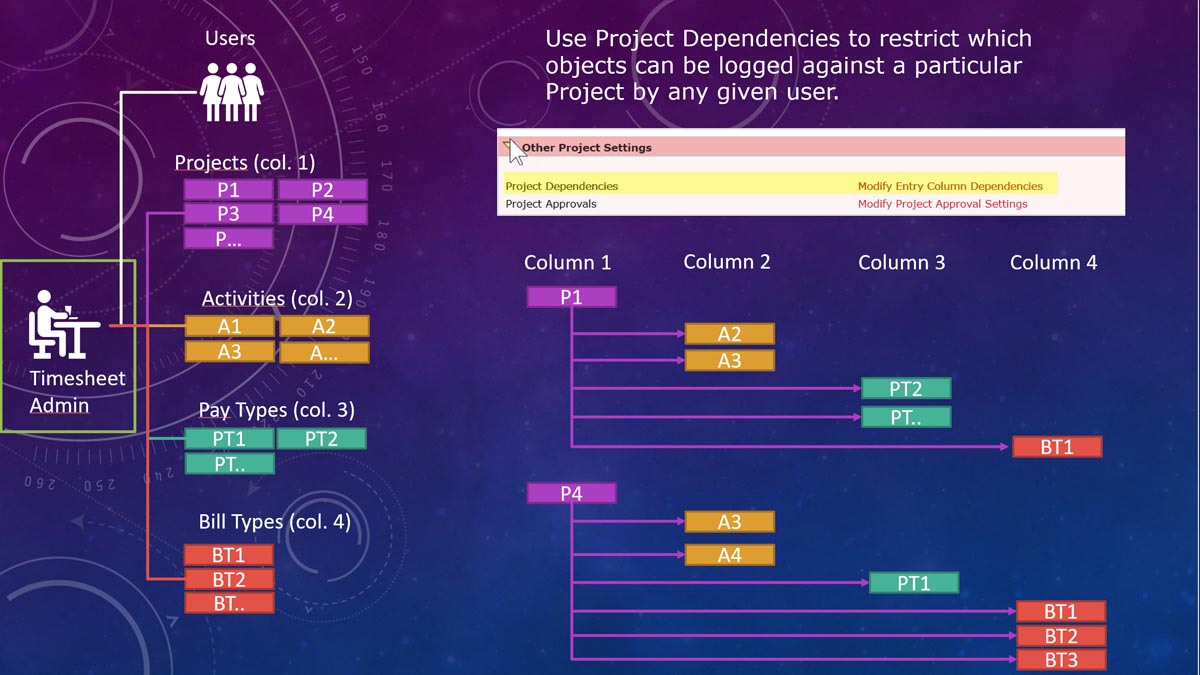
Example limit the column values by defining entry column dependencies (image 1).
Why use entry column dependencies?
Help your users to enter their time correctly by limiting the values per project. The less values are available, the easier it is to select the correct one.
Entry column dependencies or Project dependencies
These dependencies are set per project (per column 1 value).
How to create project dependencies
- Go to the project management screen.
- Select a project or create a new project on the manage projects screen.
- Click on the link 'Modify Entry Column Dependencies' on the project detail screen. If the link is not present (Project Dependencies states 'Not Available'), then save your project first. You can only add project dependencies on an existing project.
- On the Entry Column Dependency screen 2 columns are presented. On the left you see the values that are defined in the other columns (Activity (2nd column), Pay Type (3rd column) and Bill Type (4th column)). These values can be selected as a dependency.
- On the right you see the dependencies that are already defined for this project. If there are no values in the right column on this screen, then a user can track time on any Activity, Pay Type and Bill Type for this project.
- Adding project dependencies is easy. Select the values in the left column (use the CTRL or Shift key to select more than one at a time). Once you have the values selected, scroll down to the bottom of the screen and click on Save.
- If you have done it correctly, you will see that the values are transferred to the right column. This means that you can only track time on these values for this particular project.
- Removing dependencies works the other way. Select the values you want to remove in the right column, scroll down to the bottom of the screen and click on Save. The selected values are removed from the right column, which means these values are no longer available when a user select this project.
Different ways to set up project dependencies
- Use a hierarchy in your project set-up. Set the desired dependencies at the parent level and check the box 'Should new children inherit these settings?'. When you create a new child project, it will inherit the dependency settings of the parent.
- Use an import file to import the desired dependencies.
- Note 1: When no Project Dependencies exist for a project, it is considered 'open' and users can log entries against any item for a selected project as long that item is contained in at least one of the user's groups.
- Note 2: Users have access to all items that are in the same group(s) as the user. Make sure that the values you define as project dependencies are available to the user (in other words, these values must be placed in a group where the user is also a member).
Column-to-column dependencies
Column-to-column dependencies
Besides project dependencies (values in column 1 determine which values are available in the columns 2, 3 and 4) you can use column-to-column dependencies. With column-to-column dependencies you can define that values in column 2 determine which values are available in column 3 and values in column 3 determine which values are available in column 4.
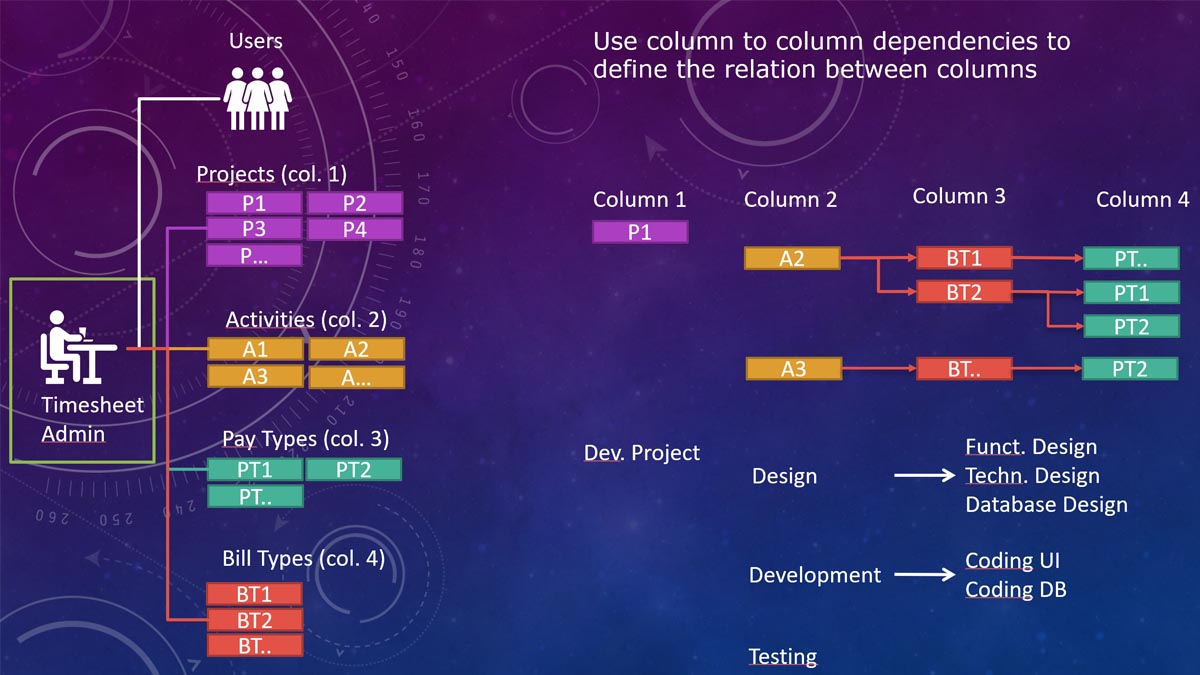
Example column-to-column dependencies (image 2).
How to create column-to-column dependencies
-
Column-to-column dependencies are created (and removed) through the import function.
Choose Settings / Import Data / Entry Column Data / Entry Column Dependency Import - You can specify import files for the following items: Groups, users, Projects, Activities, Pay Types, Bill Types, Expense Codes, Sources, Currencies, Locations, Items, Units, Group membership, project/column dependencies, accruals, memorized entries, time/expense /custom records, custom fields, holidays, approval plans, rules, policies, custom conversions and project-activity rates. Please keep in mind that some of these fields may have been renamed by your system administrator.
- Click on the Help menu option to get more information about the expected format for the import file.
-
Checkout this sample of a column-to-column dependency import file
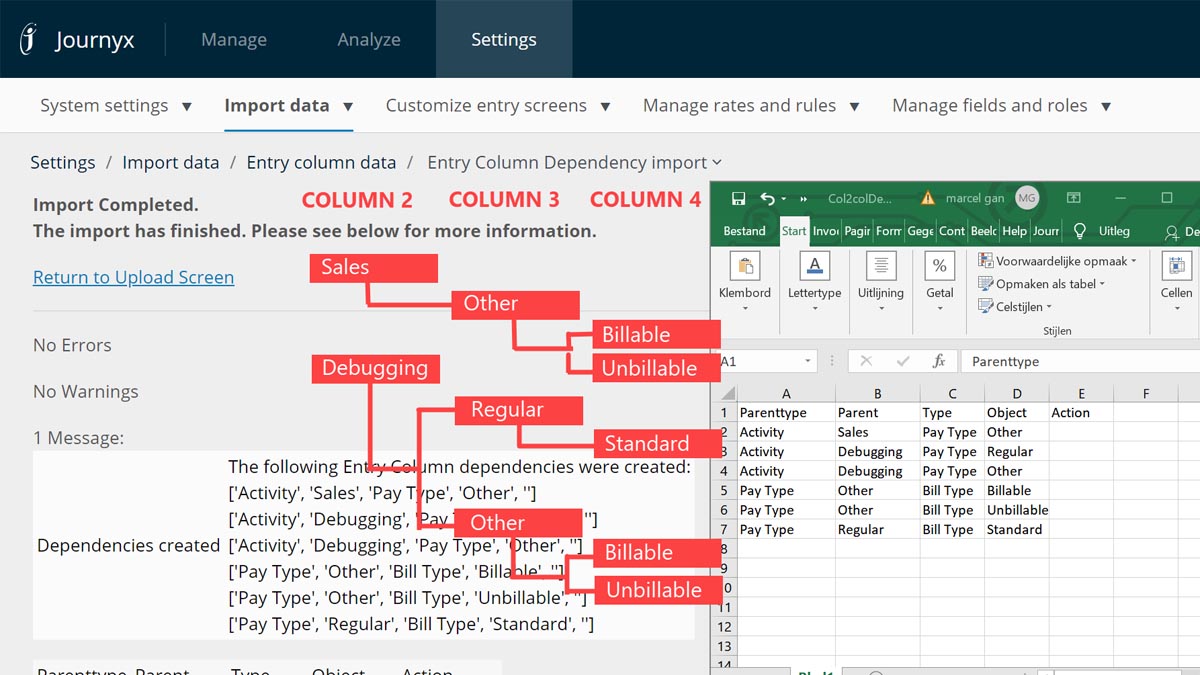
Sample column-to-column dependencies import file (image 3).
In this sample we define that, when a user selects 'Sales' in the 2nd column (Activity) then:
- the 3rd column (Pay Type) will be automatically filled with the only available value 'Other' and
- the 4th column (Bill Type) will have the options 'Billable' and 'Unbillable'.
- the 3rd column the values 'Regular' and 'Other' are available and
- the 4th column (Bill Type) will either have the option 'Standard' available or 'Billable' and 'Unbillable'.
- Removing column-to-column dependencies is also done using an import file. Just specify 'REMOVE' in the Action column and the dependency will be removed after importing the file.
How to check which column-to-column dependencies are defined in Journyx
Use the System Reports to see which column-to-column dependencies are defined.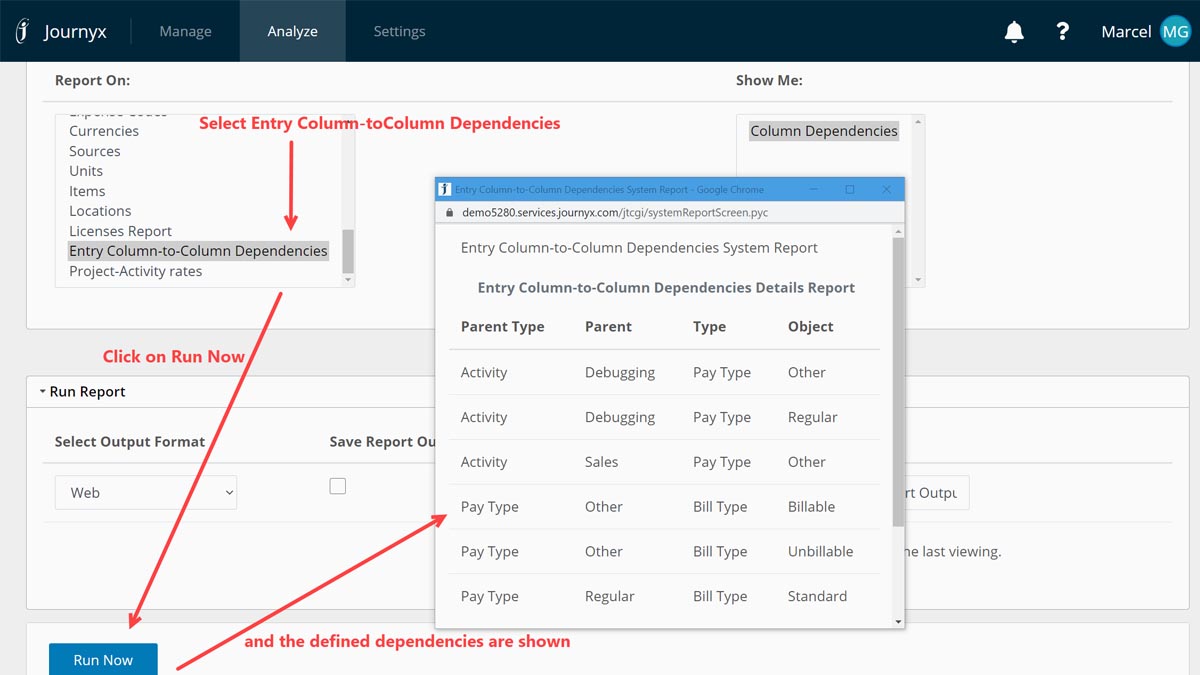
Use a system report to show the column-to-column dependencies (image 4).
Column-to-column dependencies
Column-to-column dependencies are applied system wide. No matter which project (column 1) value you select, the column-to-column dependencies define the relation between columns 2, 3 and 4.Using Project dependencies and Column-to-column dependencies
Be careful when using both types of dependencies. It can get confusing fast when you define Project dependencies for the 3rd and 4th column AND column-to-column dependencies.
To keep things simple:
- Use Project dependencies for the 2nd column and do not specify Project dependencies for the columns 3 and 4 when you want to use column-to-column dependencies.
- Use the column-to-column dependencies to specify the relation between column 2 and 3 and column 3 and 4.
The user selects a project on the time entry screen, which filters the available values in the 2nd column (through the Project dependencies). Once the user selects a value in the 2nd column the values in the 3rd column is determined by the defined column-to-column dependencies. The same applies for the values in the 4th column.
Entry Column & Column-to-column dependencies
The 2 different dependencies side by side
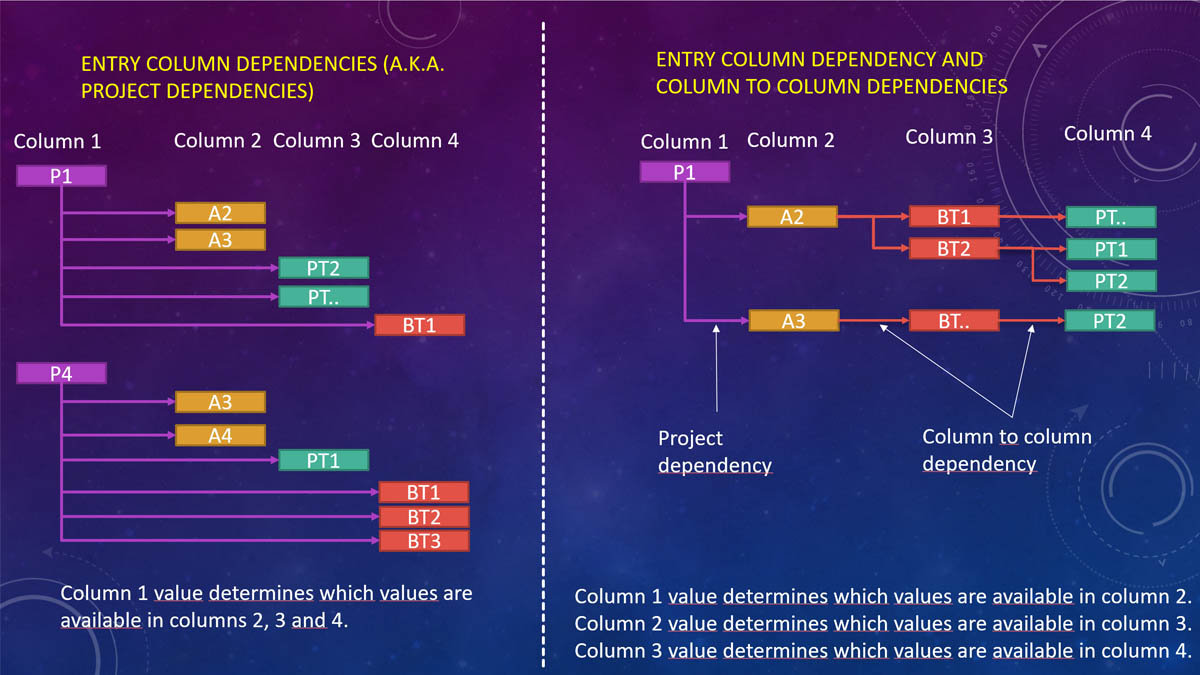
The 2 different dependencies side by side (image 5).
Window size: pixels


